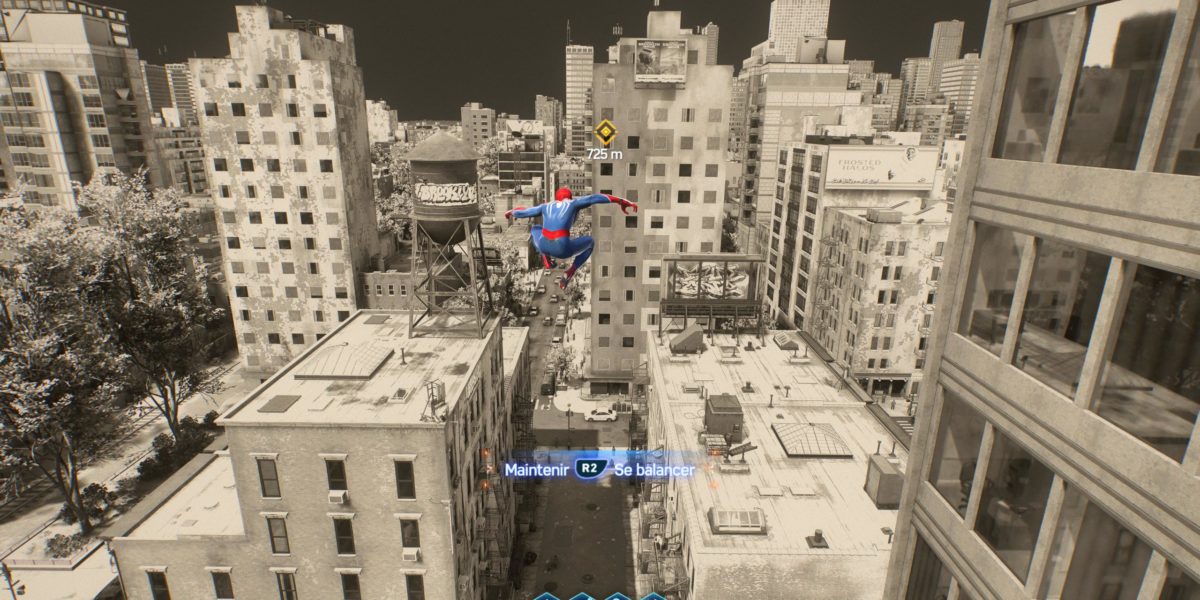After several live tests on our Twitch channel, we’re putting pen back to paper for another much-anticipated title, Spider-Man 2. And this article’s a special one because we wrote it together with visitors to the Paris Games Week, but this version’s final!

| Type | Adventure/Action |
| Publisher | Sony Interactive Entertainment |
| Developer | Insomniac Games |
| 20 October 2023 | October 20, 2023 |
| Rating | Ages 16 and up |
Insomniac Games has been working on the Spider-Man license for over five years. Their first edition came out in 2018, and they followed up by releasing “Spider-Man: Miles Morales” in 2020. Insomniac Games, which has been a part of PlayStation Studios since 2019, has also developed mascots such as Spyro, Ratchet and Clank, and I remember the explosive “Sunset Overdrive” very well!
In this edition of Spider-Man 2, you’ll discover TWO Spider-Men since you’ll play with both Peter Parker and then Miles Morales. Two of them won’t be too many to deal with a Kraven on the hunt and the Venom symbol! With a very cinematic title, dynamic staging, and endearing and funny characters, Spider-Man 2 has all the ingredients of a Marvel movie.
As for the game itself, you find all the most classic foundations of an adventure game. You’ll need to complete missions in an open world, and they’ll follow a main storyline, but you’ll also find many side missions that will lead you to answer calls for help from the local population.
You’ll also necessarily find what makes the heart of this kind of game: intense fights requiring fast reflexes. However, there are also tons of collectible objects, and you’ll need to improve your characters’ skills, equipment and tools. You’ll find this world a pleasure to explore!
It also offers a host of varied activities, which can become pitfalls in terms of accessibility. This vast world undeniably creates more things to manage, understand and choose without getting lost. We’ll get into all that!
|
What if I live with a physical disability? |
7 / 10 |
 |
By definition, Spider-Man 2 is an action game, and group fights will make up a good share of fights. They’re called group fights because you’ll often face several adversaries simultaneously. You’ll also have boss fights, requiring fast reflexes to do something at just the right moment.
So, getting the hang of things is essential. In group fights, you’ll need to carry out a succession of attacks (square), web strikes (triangle), dodges (circle) and use abilities (L1 + button) and tools (R1 + button).


As soon as the game starts up, you’ll have access to the settings and especially to accessibility choices. You can adjust every aspect of a profile with a simple press of a button. “Motor preset” automates many actions and “motion sensitivity preset” slows down sudden movements, gives you a center dot and reduces blurring and shake.
Of course, your profile can be personalized still further. You can dive into very comprehensive settings to fine-tune your gaming experience, and there are lots of great features.



But one significant disadvantage is that there isn’t any way to remap keys, so you’ll need to be able to reach all of them. There are 25 combat controls distributed over 16 buttons, yet it’s possible to place two shortcuts of your choice to the left and right of the directional X. So, it’s possible to put an ability combo, L1 + square, for example, to the left of X. That way, you don’t have to double-click or make an awkward movement on the touchpad.


In game, this means that you’ll be hammering the square button in melee mode all the time. Under options, choose how you want to set up hits (square) in “melee mode.” You can either push once for one hit, which is the default; you activate and strike, or you can press the button once to start a series of four strikes, or else you can keep hitting as long as you keep holding the button down. The option “web strike” allows you to do that for shooting (triangle), and finally, for dodge (circle), there’s the option “continuous dodge.”
With all these options activated, you can reduce the number of buttons you need to push in combat three or fourfold. In addition to the challenge level “Friendly neighborhood,” where enemies are knocked out in fewer hits, the game becomes really manageable.

While exploring, use the X button to jump. You’ll need to hold down R2 nearly continuously to move around using webbing. Moreover, Spider-Man 2 introduces another travel mode, the deltaplane, accessible via the triangle button. In both cases, you can toggle the “on/off” option under controls settings to avoid having to maintain R2.
For each option, a logo on the bottom of the screen will appear when it’s active. Use it to avoid some tumbles, especially when swinging around!
There are some pursuit missions, and during these missions, you’ll have to catch up with a car in the city. The “chase assist” option will slow down this game phase if you have difficulties with orientation. If slow reflexes are a problem in general, and not only for 3-D orientation, know that you can slow down the whole game!


Regarding joysticks, you can adjust the right-hand stick sensitivity, which you use for aiming or looking around. Unfortunately, there’s no way to customize joystick dead zones.
If you add features such as partial or complete aim assist and the deactivation of Quick Time Events (click when the option appears), then it’s perfect for finding your own style according to your strength, energy level and movement range.


The only real sticking points are the need for key remapping and difficulty making combos at a higher level (limited to two with shortcuts).
Sacha, a visitor to our stand at the Paris Games Week, had to use a modified joystick that we presented at the space, “Play as You Are,” with offset thumbsticks, to compensate for the lack of inverted sticks. Otherwise, he couldn’t play. We hope that this will be patched soon!
|
What if I live with hearing loss? |
9 / 10 |
 |
We’ll wait for a return from our community regarding hearing, but otherwise, the game is nearly ideal in terms of options.


Spider-Man 2 offers a quick profile upon startup. Subtitles are active, speakers are identified, and music is reduced in favor of dialog, but you can also count on vibration. The game offers three modes: without vibration, only vibrations critical to the game, or experiential. The quick profile sets vibrations to “functional” by default.




It’s possible to adjust size and color more precisely. Also, note that subtitles describe surrounding environmental features.
The illustrations below allow me to introduce another important point. One of Miles’ friends is hard of hearing, and that’s why an American sign-language interpreter is present in these images. In the game, characters also communicate with her by sign language. It seems important to me to mention it, even if it’s unfortunately not localized for every language. Deaf and hard-of-hearing players will be happy to see themselves represented in Spider-Man 2.



The sound management system can be fine-tuned to the most comfortable level. Every sound source is adjustable over ten levels. It’s also possible to reinforce dialog. You can lower music during exploration phases and adjust the frequency of ambient “podcasts,” which can limit playability. All of this allows you to concentrate on the most important sounds.
There are settings to adjust high and low frequencies in Spider-Man 2. A new option allows you to increase sound quality significantly, all the while avoiding disturbing frequencies.
And how about in-game? Unless we’re mistaken, we haven’t identified any purely sound-based gameplay elements. One sensitive point for hard-of-hearing or deaf players is having enough information about enemy positioning to react quickly when attacked.


In Spider-Man 2, your primary enemy warning signal is your Spider-Sense. When an enemy’s about to strike, a red aura appears around your head. So, your instinct will be to dodge using the circle button every time the aura appears and follow up with an attack.
While undercover, you’ll sneak above or behind your enemies to launch a surprise attack and imprison them in your webbing. First, select an enemy by activating your Spider-Sense (R3). Doing this will display if the enemy is unwary; in that case, you can attack without being revealed. If “danger” is displayed, be careful because your attack will be noticed, or your enemy is speaking with someone else. Wait until your enemy feels “safe” or find some other route.
So, Spider-Man offers a nice set of options that should make it very accessible for the deaf and hard of hearing. This was confirmed during the Paris Games Week, where the game was presented at our stand on mute, which didn’t prevent players, some of whom had hearing impairments, from playing it.
|
What if I live with a visual disability? |
7 / 10 |
 |
Once again, Spider-Man 2 offers you a quick profile to adjust a set of help options. There are even two profiles: vision preset and motion sensitivity preset.



The former allows you to avoid sudden camera movements. Spider-Man typically spends a lot of time swinging, and everything is designed to create a feeling of speed. The preset allows you to reduce this feeling by slowing down swings and turns and by giving you a fixed center dot as a focal point to avoid feelings of motion sickness.


All motion blur, chromatic aberration and shake effects are disabled. Finally, fullscreen effects such as flashes or blood are deactivated.
Vision presets directly activate all support features, making you less vision-dependent. During fights, auto heal will automatically activate. This is a valuable feature since the health bar isn’t always visible, it’s displayed in percentages and especially because auto-heal will only activate once your concentration is at maximum, which brings up a second, smaller loading bar. In other words, if you can’t quickly tell the two apart, you may be at risk of dying more often, so auto-heal is a useful feature.


Since concentration can take time to load, it’s essential not to waste it. It’s possible to set auto heal to activate at a certain percentage. This avoids wasting a concentration bar when your health is already at 95%. For example, if you set it to 30%, auto heal will activate once your concentration is full, but only when your health falls to 30%.
Next, visual assists can activate features such as audio-description. What’s more, when you activate “narrated ASL,” subtitles will be read out loud when characters speak in sign language.
Finally, the game directs you towards your mission point at the push of a button. This is critical for players who have low vision or are visually impaired. Although this option is handy, alone, it won’t be enough for low-vision players, as is often the case in open worlds.



However, there are still some really great features regarding visual support. Even though there isn’t any “color-blind filter,” properly speaking, a vast array of colors are available to adjust or change the color of game elements, such as objects, enemies, or allies. You can change the color of up to 15 game elements.
It’s also possible to activate a high-contrast mode, which will gray out the background, accentuating critical gameplay elements, such as characters, interactive objects, and mission objectives.


As mentioned above regarding hearing presets, the size and background of subtitles can be adjusted to improve visibility.
Moreover, it’s possible to customize the colors of names, subtitles and backgrounds. Choose the contrasts that work the best for you.
When working with contrasts, choosing a bright color for your “Spider-Sense” will alert you when it’s the right moment to dodge or choose continuous dodge if you need to. This should make the game very playable. However, the way that game actions are explained can be problematic. Although reminders are frequent, skill descriptions are listed in writing. Keywords can be set to a color of your choice, but that may not be enough.
Lucas, one of the visitors to the Paris Games Week who has low vision and achromatopsia, shared his experiences with us. For him, highly contrasted colors don’t help since he only sees shades of gray. On the contrary, a highly contrasted game blurs character details by creating a single shade that he can’t perceive, which decreases information quality for him. Regarding low vision, he would have liked texts and HUD elements, such as button displays, to be customizable. He had to sit very near the screen to see them.
We, therefore, have a slight reservation about endgame playability when levels are maxed out, but the options available offer some excellent solutions for vision-impaired players.
|
What if I live with a cognitive disability? |
6 / 10 |
 |
For those of you who have been following us for a while, you may know that mental disability is a common point among one team of testers. Even though open worlds such as Spider-Man 2 may be attractive to them, it’s often a complex type of game because of the diversity of activities available.


And yet, there aren’t any specific presets here. Although motor and sensory presets have been given a lot of attention, mental disabilities are once again left out, even though it’s the audience that is the most in need of assistance navigating menu settings, especially when they’re written like this. It’s true that many elements from the other presets will be helpful, but it’s still disappointing that the players who have the most difficulty navigating settings menus are the only ones who aren’t provided any support with a single click in a quick profile.
However, let’s still take a look at what Spider-Man 2 provides to support mentally disabled and neurodiverse players.
Let’s start with some elements touched upon in previous sections. Audio support is, in fact, very advanced. Every aspect is customizable, and you can keep only what’s essential, such as augmented voices and gameplay sounds. This is also the case for visual support, especially regarding color choices for interactive objects. For example, choosing a bright color for collectibles with a sharp contrast, if needed, will help players detect what’s really necessary. These options are particularly useful for helping players to concentrate on the key elements in Spider-Man 2.



Spider-Man 2 allows you to adjust the game’s difficulty according to your abilities. This begins with which level you choose, but the settings will enable you to drill down much more precisely by changing the difficulty for each game aspect. Do you enjoy fights, but you get lost in the city? If so, set combat to “Spectacular” and exploration to “Friendly neighbourhood.”
Puzzles are problems to solve where you’ll have to assemble molecules or re-arrange spaces. If these sections are difficult for you, there’s an option that simplifies them. In the first edition of Spider-Man, it was possible to solve them automatically, but in Spider-Man 2, a setting will give you explicit clues to allow you to solve them.


This will allow you to fine-tune the game’s difficulty level to avoid too much frustration or getting stuck on what may be difficult for you to understand. In addition, it’s also possible to reduce the game’s speed to allow you a longer amount of time to react. You can also toggle “QTE” (Quick Time Events) to automatic. There will be moments during the game when you’ll have less than a second to push a button.
But let’s move on to the game itself. Once you’ve set out into this big city, you’ll have to find your way around! The main storyline jumps between Peter and Miles, with flashbacks from the past. So, you’ll need to be able to understand that. And, like every open world, there will be many side missions and treasure hunts


Your selected quest will be displayed on-screen during the game, and an icon will direct you towards it. Unfortunately, the icon points towards the final objective as the crow flies. In other words, if your objective is 800 meters in front of you, the icon will be right under your nose, even if there’s a skyscraper between you and your objective. This problem happens often in this type of game and is very tilting for someone who has difficulty imagining the detours necessary to arrive at the objective. At least in Spider-Man 2, if a skyscraper is in your way, you can continue straight ahead and climb up the walls!
As far as gameplay is concerned, there’s an on-screen reminder telling you which buttons to push, and this appears almost constantly during combat, including auto-heal, web shots, abilities and special tools available. Actions are explained to you as you go through the game, and most of them can be found under settings. Tools, skills, and abilities are displayed with controller key reminders, keywords highlighted, and a brief video on their use for the benefit of illiterate players. There are fewer details about basic moves, but most can be found in the moves menu.



To find your way around in the game, you’ll need to keep an eye on the mini-map in the bottom right-hand corner or open up a big map under menus. Icons represent missions and include Hunter Bases, Prowler Stashes and EMF Experiments (Peter and Harry’s foundation).
What’s more, you can use Spider-Man’s sight by holding down the right stick (R3) and display missions in the nearby area, as well as air currents, which will allow you to get around more quickly by deltaplane. A luminous beam in the sky identifies each mission. Use this ability at the top of a tower for greater visibility.


So, there are some interesting functionalities to help people concentrate on their mission and find their way. With the team’s help, we noticed that it’s still not enough because there isn’t any way to activate them automatically.
Without a specific menu or highlighting these supports, Nico reminds us that he “prefers not to touch anything in case he makes a mistake and messes everything up.” So, he plays without any of these supports and, most of the time, waits for one of his friends to “get past the difficult bits” for him.
Remy was frustrated and even tilted by not understanding why he couldn’t continue the next part of the mission. However, he was standing right on that big, yellow icon without realizing the mission was 200 m further along, behind the building.
So, you’ll need some external support to help you adjust the game settings according to your needs. Most of the functionalities are there once you can find them. There’s one critical thing missing, though, and that’s a screen reader for the many people who can’t read very well.
|
Our conclusion |
This article was the result of our regular test groups, but it was also the result of discussions with hundreds of visitors who stopped at our stand at the Paris Games Week. Some non-disabled visitors accepted the challenge of playing with only one hand. Other disabled players, such as Lucas and Sacha, shared their gaming experiences with us.
In conclusion, I’d say that Spider-Man 2 offers great accessibility for the vast majority of players. We would like to see some essential functionalities in addition to these, such as key remapping and a screen reader, but the game already provides a good first result.
Above all, we can see how good ideas have been shared among design studios. Some good ideas, such as high contrast, come from Naughty Dog for The Last of Us. They can also be found in God of War: Ragnarök from Santa Monica and at Insomniac Games. Sharing these techniques seems essential to us to provide a standardized support set. Standardizing settings between games represents a massive time-saver for people who have to adjust the settings every time.
It’s your turn to tell us what you think!!